Any action (except for call campaigns) can have multiple additional sponsoring groups, which will allow your organization to work with coalition partners to reach a larger signature goal. Joint actions are created using our ‘multiple additional sponsors’ tool. This is a step-by-step guide is for organizations participating in a joint action. If you are the main sponsor of a joint action — feel free to use this guide for your co-sponsors!
Setting up
- Create a group on Action Network and send a link to the main sponsors of the petition (if you already have a group on Action Network, you can use that one). The link will look something like: https://actionnetwork.org/groups/amys-test-group
- To create a group, go to the Actions tab of the Start Organizing menu on the top right and click Groups.
- Give your group a name, upload a logo, and add a short description, then hit the ‘publish’ button in the bottom right.
- That brings you to your group manage page. It’s like the hub of your organization. Click the ‘view group’ button in the top left. Send that link to the main sponsor of the action.
- The main sponsors will email you an invitation to become a co-sponsor. Click the link to accept the invitation. The sender of the invite will receive an email notifying them that you've accepted the invitation.
- Upload your email list to your group. This will be used to determine which activists you can receive through the joint action (we don’t want to give you activists you already have on your email list).
- To upload a new file, go to the People tab of the Start Organizing’ menu and click Uploads.
- Once on the uploads page, choose the group you want to upload to using the dropdown menu.
- Click the blue ‘add new upload link. Choose a file to upload. The file must be in CSV format. It must contain an email address for each individual on the file. Only email address is necessary.
- Give your upload a name, and go to the next step. Map your data using the fields on the right. Click the button in the bottom right to finish the upload.
Sharing the action
- Navigate to the ‘action manage’ page. You can access this from your group manage page — go to the ‘actions’ tab and click the ‘manage’ button next to the appropriate action.
- Get the link with your referrer code attached. You must share the link with your referrer code attached in order to get credit for the names you bring in. The link will look something like https://actionnetwork.org/petitions/give-action-network-staff-ice-cream?source=direct_link&referrer=group-amys-test-group

- Test! Make sure to test out the link to make sure you’re sharing the correct link. Simply sign the petition link (with your referrer code). Then pull a report of the petition and make sure you see your name as a signer.
- Go to the People tab of the Start Organizing menu and click Reports. Then, select your group from the dropdown menu at the top.
- Scroll down to the Actions category about halfway down the page. Select the petition from the list. Click ‘save and go to next step’ in the bottom right of your screen. On the next page, click Save and Go to Next Step again.
- You should see your name and info there.
Tracking and downloading your signers
- Track your statistics on the petition manage page. Only your group and the main sponsor will be able to see the statistics for your group, no one else will (more on the statistics here). You’ll see four different metrics:

- Actions: The total number of actions taken with your referrer code and the number of activists who have been shared with you. This number is a combination of your ‘referrer’ and ‘shared’ numbers, but is NOT deduplicated
- Referrer: The number of activists who have taken action with your referrer code. This is the number of activists you are “owed” in proportional mode. Deduplicated.
- New to list: The number of activists who are new to your list. This number includes everyone ‘shared’ and anyone new to your list with the referrer code. Deduplicated.
- Shared: The number of activists who have been shared with you. This number should be close, if not match exactly, the ‘referrer’ number. Deduplicated. You can read more about how activists are allocated here.
- Download a report of all your petition signers.
- Go to the People tab of the Start Organizing menu and click Reports. Then, select your group from the dropdown menu at the top.
- Scroll down to the Actions category about halfway down the page. Select the petition from the list. You have two options: download all activists, or download only new activists.
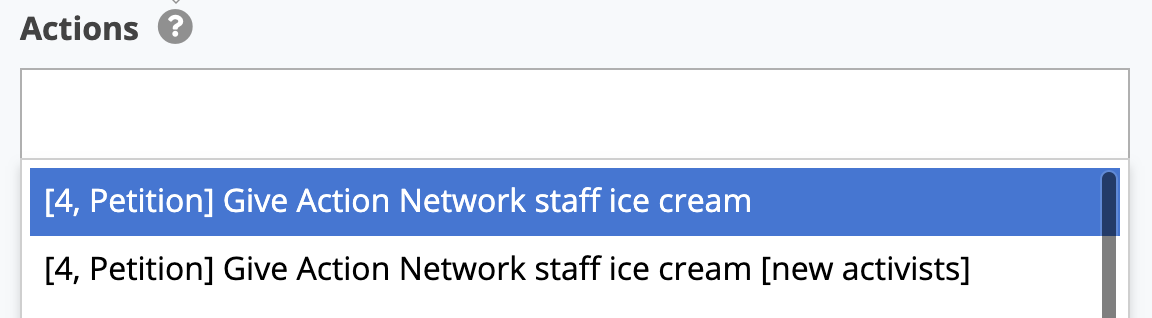
- Click Save and Go to Next Step in the bottom right of your screen. Select any additional data you want to download.
- Scroll down a bit and click Generate New Report. We’ll email you a CSV with your data.
Frequently Asked Questions
1. How is data shared?
There are two sponsorship modes: share all and proportional. Data is shared differently depending on which mode the main sponsor chooses, more on how data is shared here.
2. Is this opt-in complaint?
Yes! Below the submit button, activists will see the list of groups sponsoring the actions and that they may be opted-in to those groups. They will have the option to edit their subscription preferences and not opt-in. 
If you have any questions, please check out our help documents or contact us at support@actionnetwork.org